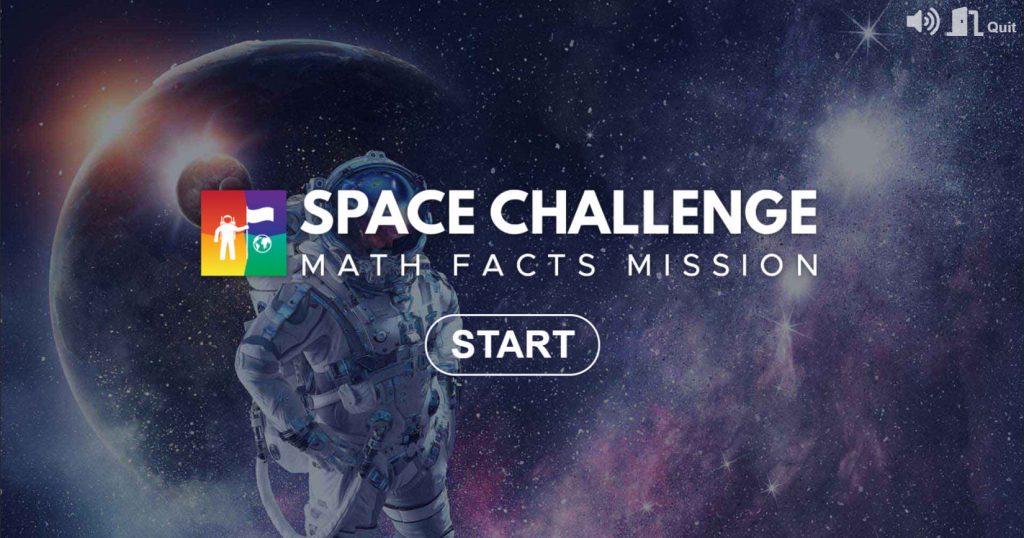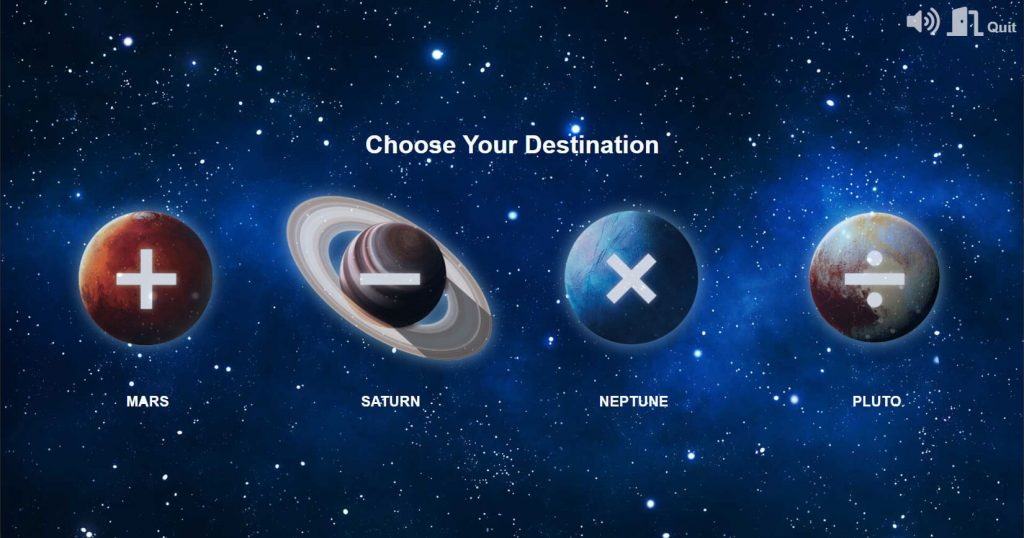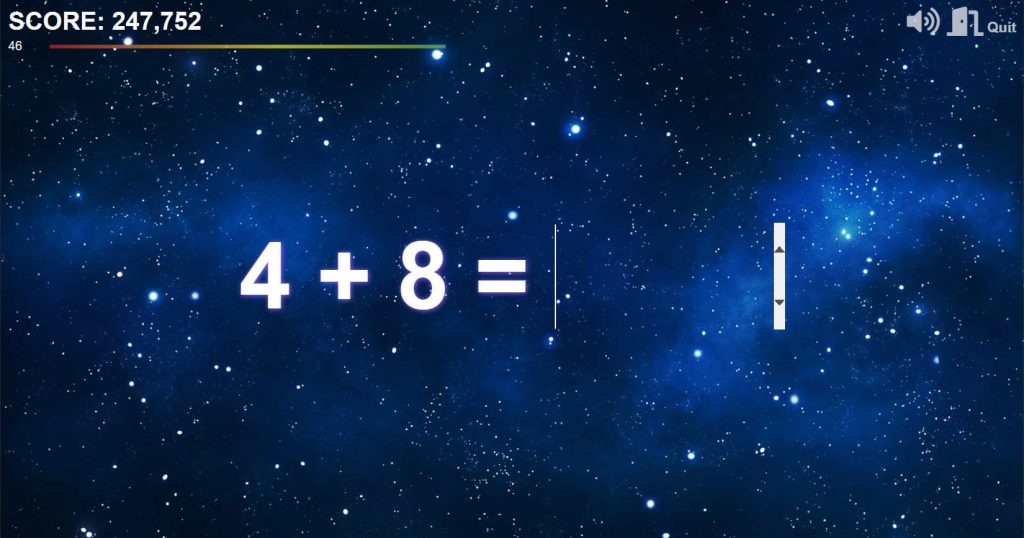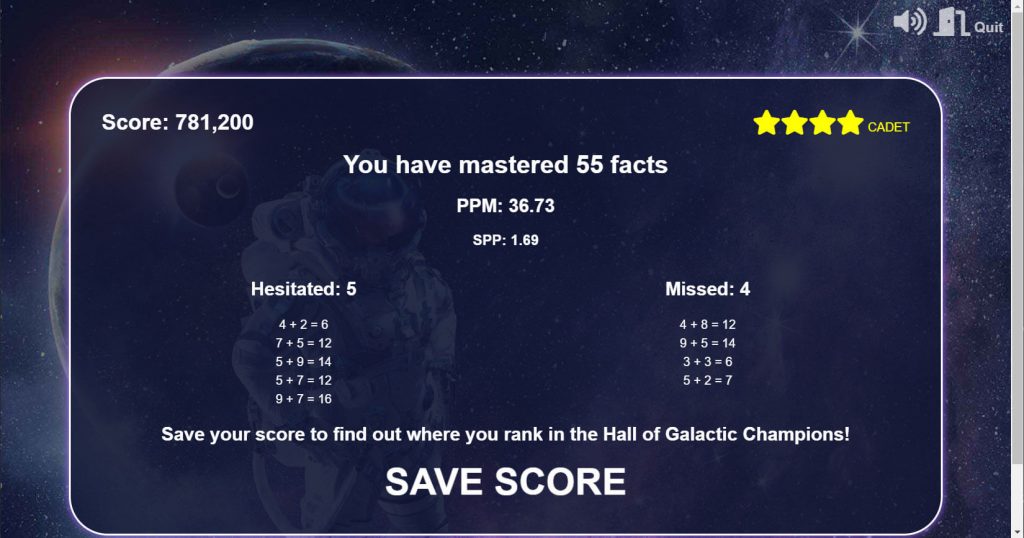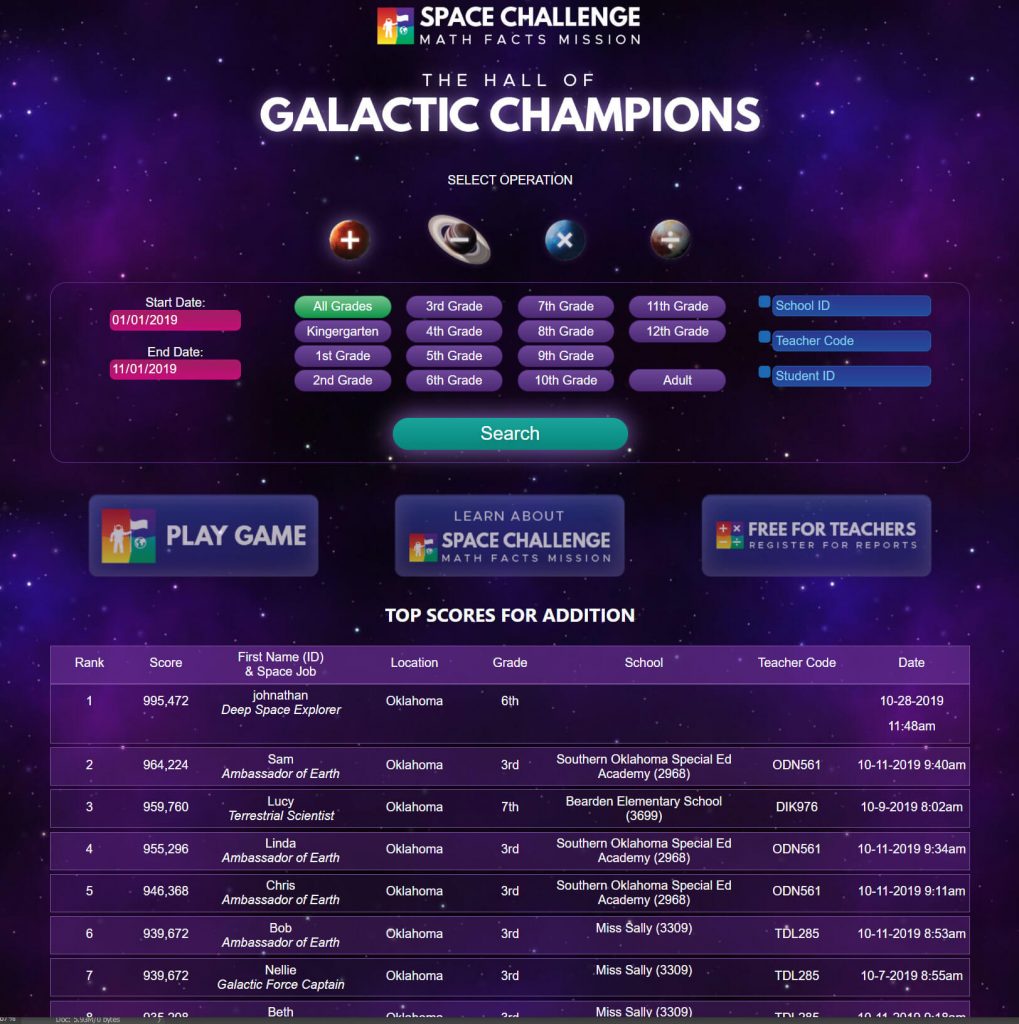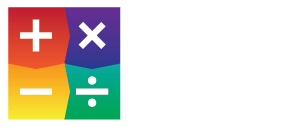Space Challenge Tutorials
Accessing and Starting the Space Challenge
Step 2
Listen to the captain’s introduction then click on Accept Mission, or click on the skip button in the bottom right corner of the screen.
How to Play
- Once the game begins, a random fact is taken from the set of facts for your chosen operation.
- Type in your answer and as soon as you answer correctly, the fact will disappear and points will be added to your score, then the next fact will be displayed. Continue to answer facts until you complete the set.
- After you have completed the set of facts, the captain will review your performance and you will be shown the facts that you hesitated and missed that you can practice.
Captain’s Review
Score
After game play, you will be given a score. The score reflects the number of facts answered correctly and how fast the answers were submitted.
Captain’s Comments
The captain will assess your performance and give you some tips on how to improve, if you haven’t mastered the set of facts.
In-Game Report
PPM (Problems Per Minute)
The PPM is the average number of problems that were answered correctly per minute.
SPP (Seconds Per Fact)
The SPP is the average number of seconds taken for each fact that was mastered (answered correctly in less then 3 seconds).
Star Ranking
Your performance will receive a star ranking between 1 to 5 stars. The higher your SPP, the more stars you will have.
Mastered Facts
Mastered facts are the facts that were answered correctly within 3 seconds.
Hesitated Facts
Hesitated facts are the facts that were answered correctly but were answered in longer than 3 seconds.
Missed Facts
Missed facts are those that were not answered correctly before the time ran out.
How to Receive Teacher Reports
Getting Your Teacher Code
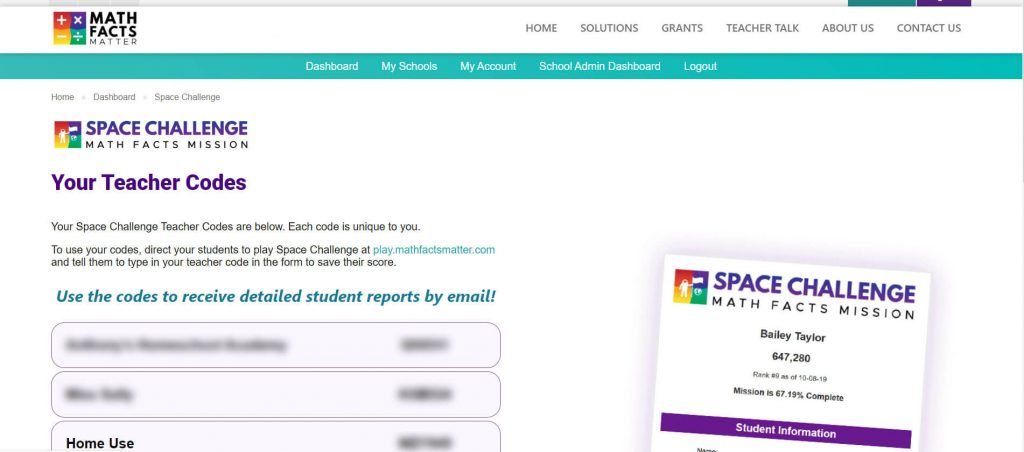
- To get a teacher code for Space Challenge you must register for a free account and sign in.
- Go to the Your Teacher Codes page.
- Click the Generate Code button to generate a unique teacher code.
- Give the code to your students and have them enter it when they are saving their score.
If you have linked to your school’s account, then the schools you have linked to (or added if you’re a school admin) will appear above the Home Use code.
Receive Reports By Email
After you’ve generated a teacher code, give that code to your students. Each time they play and their reports will be emailed to you automatically.
The Space Challenge Teacher Reports will be sent to the email address on file for your account.
You can update the email address for your account at any time from the Account Profile page.
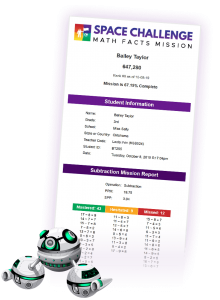
Checking the High Scores
You can see where your students rank on the high scores page at any time.
Use the search options at the top of the page to filter the scores to see where your students rank among their peers and among the universal scores.
Register Your School
Want to see your school shown in our Hall of Galactic Champions?
If you’re a teacher, request that your school administrator add your school to our system. You can give them our invitation that instructs them how to, you can download it here.
If you are a school administrator, follow the 3 easy steps below:
- Go to mathfactsmatter.com and sign up for a free account.
- From the user Dashboard, click on School Administrators then on Add a School in the teal sidebar on the right or go to this URL https://mathfactsmatter.com/dashboard/my-schools/edit-a-school/ after you have logged in.
- Enter in your school’s information, then click Save. After your school is saved in our system, it will appear on your Dashboard with the Link Key that was generated for your school.
Give your teachers the Link Key and instruct them to register at mathfactsmatter.com or sign in if they already have an account.
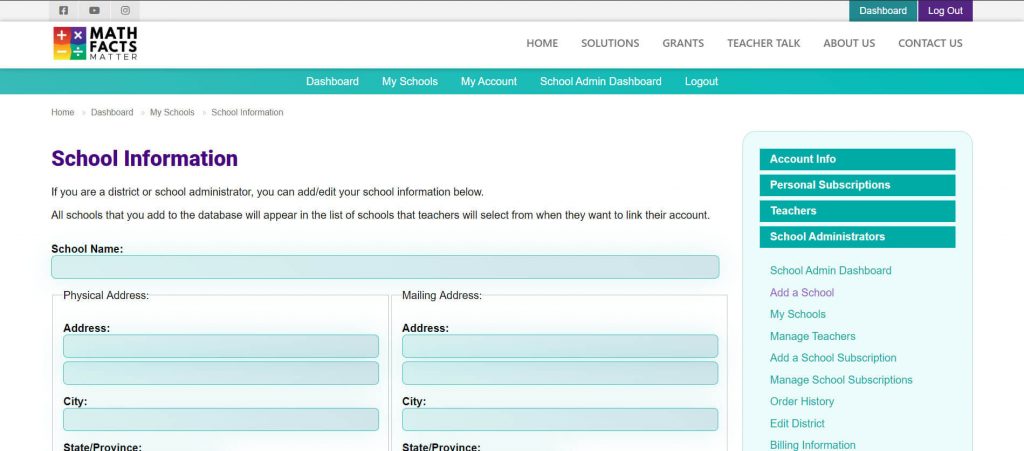
Help and Technical Support
If you need help or experience any technical issues while using our website or software, you may submit a request for support and our team will be in touch as quickly as possible.